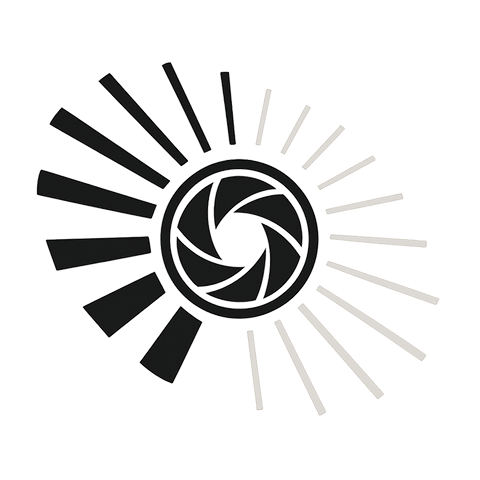Lighting can make or break a photograph, and as photographers, we strive to create images that resonate with emotion and beauty. If you’ve ever taken a shot that felt flat or lifeless, you know the importance of mastering light. Fortunately, with powerful tools like PSD (Photoshop Document) at your fingertips, enhancing lighting in your photos has never been easier. Here are some valuable tips to elevate your photography with effective PSD techniques.
Understanding Light and Its Impact on Photography
Before diving into editing, it’s essential to grasp how light functions in photography. Natural light, artificial light, and even reflections all play crucial roles in how we perceive images. Think of your camera as a tool that captures these light nuances. With the right techniques, you can enhance these aspects in your PSD file to create stunning, dynamic photographs.
Utilizing Adjustment Layers
One of the most potent features in PSD is the adjustment layer. These layers allow you to modify aspects of your image without permanently altering the original file. By experimenting with options like Brightness/Contrast, Levels, or Curves, you can bring your image to life. For instance, if your photo seems dull, increasing the brightness while fine-tuning the contrast can create a more vibrant scene.
Playing with Light Effects
Adding light effects can significantly affect the perception of your photograph. You can simulate sunrays, lens flares, or even highlights to make your subject pop. Use the brush tool to paint light where it naturally occurs in your composition. Remember to adjust the opacity and blend mode to ensure these enhancements feel organic. The right light effect can transform a mundane photo into a work of art.
Layer Masks for Precision
Layer masks are an essential part of non-destructive editing in PSD. They allow you to selectively apply adjustments, keeping certain areas untouched. If you want to brighten only the subject while keeping the background subdued, a layer mask is your best friend. This technique gives your images depth and guides the viewer’s eye to the main focal point, enhancing overall composition.
Sharpening Highlights
To achieve a polished look, selectively sharpening the highlights in your photo can add dimension and clarity. Use the High Pass filter in PSD to isolate the light areas and sharpen them minimally. This will enhance the delicate details without overwhelming the image with noise—whether it’s a shimmering surface or a radiant skyline.
Utilizing Graduated Filters
Similar to using an optical graduated filter in the field, applying a gradient in PSD can help balance the exposure of your photo. Adding a gradient fill layer at an angle can simulate the effects of golden hour lighting, creating seamless transitions between the bright and dark areas of your composition. This technique is especially useful when shooting landscapes or outdoor scenes.
Color Grading for Mood Enhancement
The color temperature and tint of your photograph can evoke specific emotions. With PSD, you have the ability to adjust colors to enhance mood and atmosphere. Warmer tones can create a sunny, inviting feel, while cooler tones can set a more relaxed or somber mood. Experiment with the Color Balance settings to find the ideal combination that resonates with your vision.
Final Touches: Brightness and Contrast
Before finalizing your photograph, stepping back to assess overall brightness and contrast is crucial. Often, subtle tweaks can dramatically improve the image’s impact. Use the Brightness/Contrast adjustment layer one last time to ensure your photo has the right amount of light and depth. Remember, every detail matters in photography, and your edits should reflect that imperative.
By mastering these PSD tips for enhanced lighting, you can elevate your photography to new heights, creating images that truly capture the essence of your subjects. Remember, every click of the camera is a new opportunity to explore and express creativity through the lens of light.