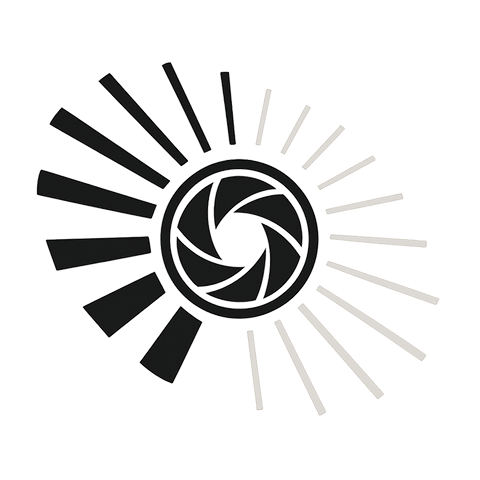Mastering Layer Management in GIMP: A Complete Guide
When it comes to digital image editing, layers are the backbone of creativity, allowing you to build complex compositions one element at a time. In GIMP, layers are not just a feature—they’re a vital tool that empowers artists and designers to work non-destructively, experiment freely, and stay organized.
Why Layers Matter in GIMP
If you’ve ever felt overwhelmed juggling multiple elements in your artwork, you’re not alone. Without proper layer management, a project can quickly become chaotic, making it difficult to isolate, modify, or rearrange parts of your image. GIMP’s layer system offers a structured way of working that mirrors the physical world of stacked transparencies, giving you control over every piece of your digital canvas.
Getting Comfortable with the Layers Panel
The Layers panel is the heart of layer management in GIMP. Here, you can:
- Create new layers: Use the “New Layer” button to add transparent, white, or colored layers to your project.
- Arrange layers: Drag layers up or down to change their stacking order, determining which elements appear on top of others.
- Rename layers: Clear naming can save hours of confusion. Double-click any layer name to rename it to something descriptive.
- Adjust layer opacity: Control the transparency to blend layers smoothly without erasing.
- Lock layers: Prevent accidental edits by locking layers once you’re satisfied with their content.
Using Layer Groups for Complex Projects
As projects grow, so does the number of layers—and managing them one by one can become tedious. GIMP allows you to create layer groups, which act like folders to keep related layers together.
This simple organizational tool can help you:
- Collapse groups to declutter your Layers panel.
- Apply transformations or effects to multiple layers at once.
- Easily toggle visibility for entire sets of elements.
Advanced Techniques: Masks and Modes
True mastery of GIMP’s layers comes from combining them with masks and blending modes:
- Layer Masks: These allow you to hide parts of a layer non-destructively, perfect for intricate edits like selective adjustments or smooth composites.
- Blending Modes: Change how layers interact with underlying layers. Experimenting with “Multiply,” “Screen,” or “Overlay” can generate dramatic effects and depth.
Tips for Efficient Workflow
Here are some practical tips to keep your GIMP layer management efficient:
- Use keyboard shortcuts: Saving time with shortcuts like Ctrl+Shift+N (new layer) and Ctrl+G (new group) can streamline your process.
- Regularly name and group your layers: Avoid confusion by staying organized from the start.
- Backup your work: GIMP’s .XCF format keeps all layer information intact, so always save a master file before exporting.
Mastering layers in GIMP transforms your digital art from a simple flat image into a dynamic, editable masterpiece. Whether you’re retouching photos, creating digital paintings, or designing graphics, effective layer management empowers your creativity and expands your possibilities.